Cisco Manual Provisioning
Cisco devices do not support Zero Touch hence require some initial manual configuration.
- When the phone has booted, press the Menu key (picture of a page)
- Gather the IP address
- Colour screen devices – Menu – Status – Network Status – IP Address
- B&W screen devices – Menu – Network – Current IP
- Within your web browser go to the IP address found in step 2
- Click Admin Login on the top right, type in username and password
Username: admin
Password: admin

- Click Advanced on the top right
- Click on the Provisioning tab
- Enter the following Profile Rule:
http://config.mycloudvoip.com.au/$PN_$MA.bin
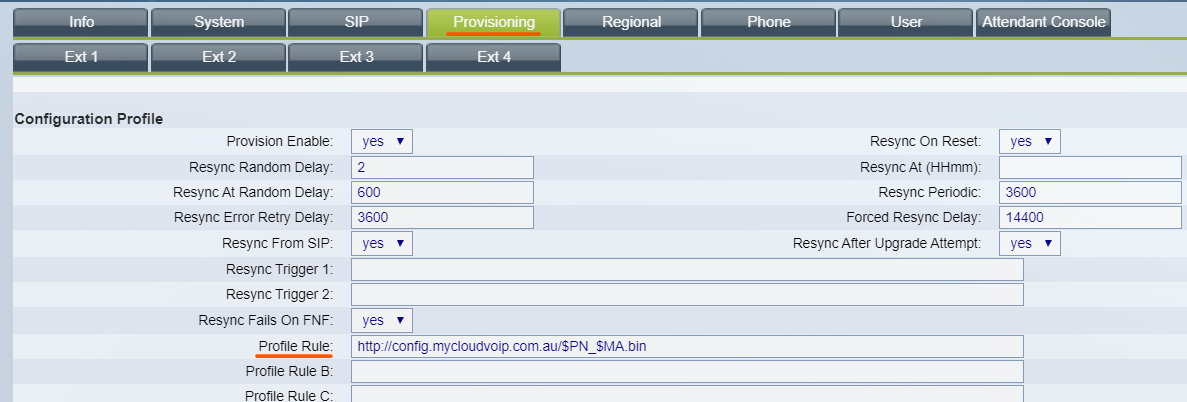
- Click Submit All Changes
- The phone will look as if it has reloaded and return to the menu. At this stage you must power cycle the phone – ie unplug the power/network and reconnect
Disabling SPCP Mode Cisco Desk-phones
If you have obtained Cisco SPA phones which are trying to download SEPDefault or similar, the phones are in SPCP mode. You can adjust the call control mode by running through the following.
- Press the Menu key (picture of a page)
- Select 3 – Settings

- Select 11 – Call Control Settings

- Dial * * # (you will see the little lock icon unlock)
- Press Edit on Signalling Protocol

- Press Option which will adjust the protocol fromSPCP to SIP

- Press OK
- Select 2 – SPCP Auto Detect

- Press Edit
- Press Y/N to select N

- Press OK
- The phone will then reboot
