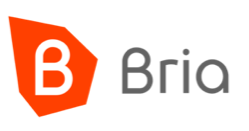
This is a step-by-step procedure to configure CounterPath Bria Solo for use with a Simtex Cloud PBX service.
Bria is a powerful softphone, packaged with both mobile and desktop clients.
Bria-Teams is slightly more expensive but allows you to have multiple Bria subscriptions under the single bill.
Note – CounterPath subscription charges are in USD.
Getting Started
Our guide assumes you have already purchased a Bria Solo subscription.
Sign up for a free month trial here: Bria-Solo
With a variety of business grade pay-as-you-go or unlimited options, we’ll have you saving money in no time. Click here for more info…
Set up a Voice Account
- Head to CounterPath and sign up for your Bria Solo account
- Click Configure SIP Settings
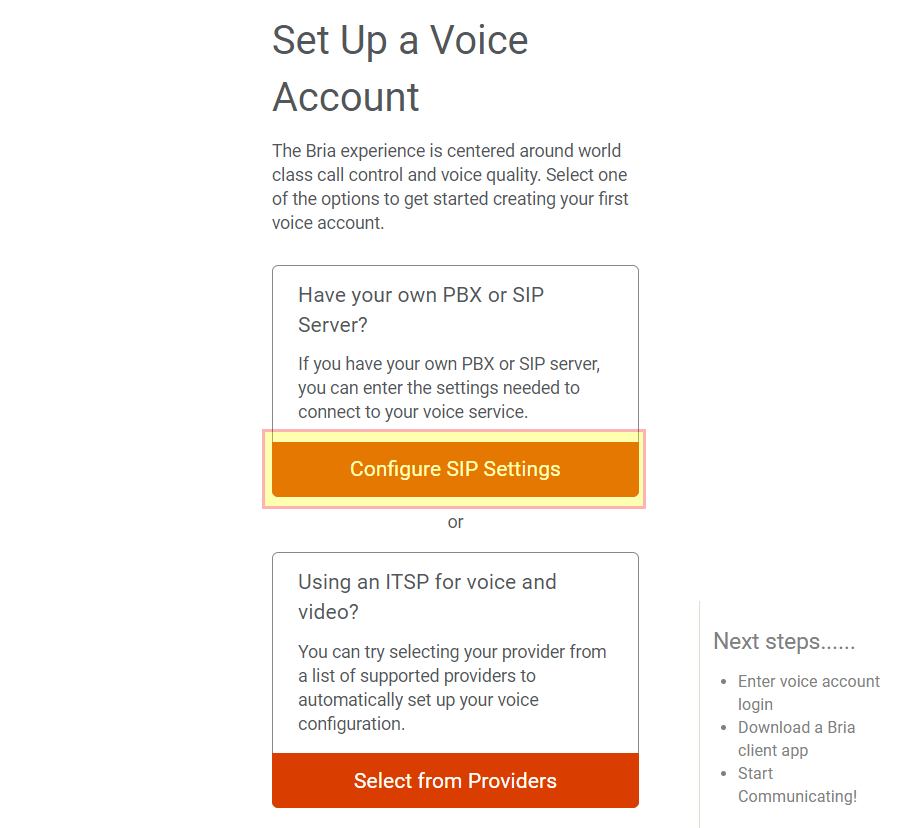
- On the next page of the wizard, enter the following parameters…
- Domain:
WA, SA & NT
bria.mycloudvoip.com.au
All other states
bria.mycloudvoip.com.au
- SIP Username: your 214xxxxxxx or 7xxxxxxx account provided to you by Simtex
- SIP Password:
- Call Display: Your full name, or other name
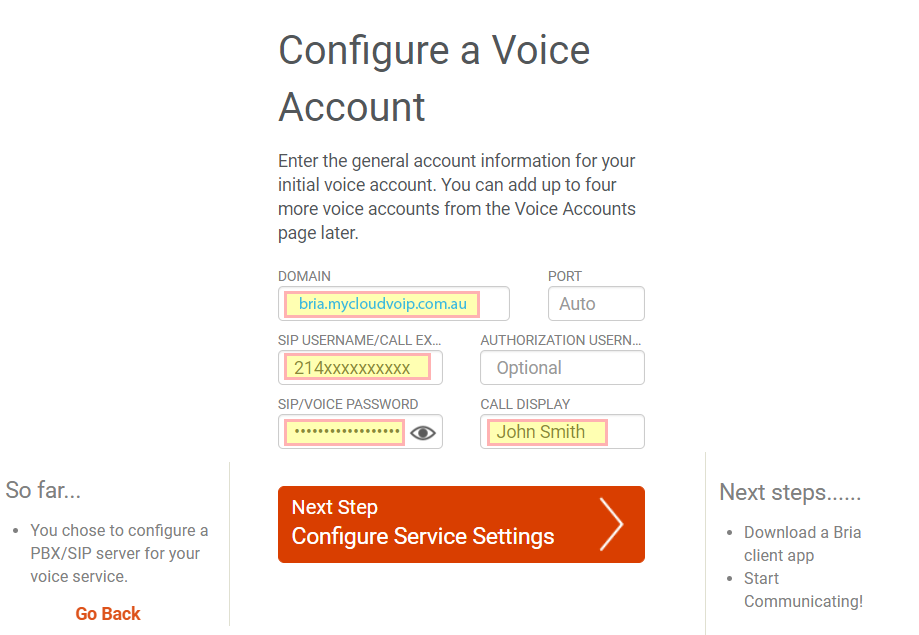
- Domain:
- Click Next Step
- Enter the following:
- Registration Time: 600
- Firewall Method: ICE (Auto)
- Voicemail Number: 555
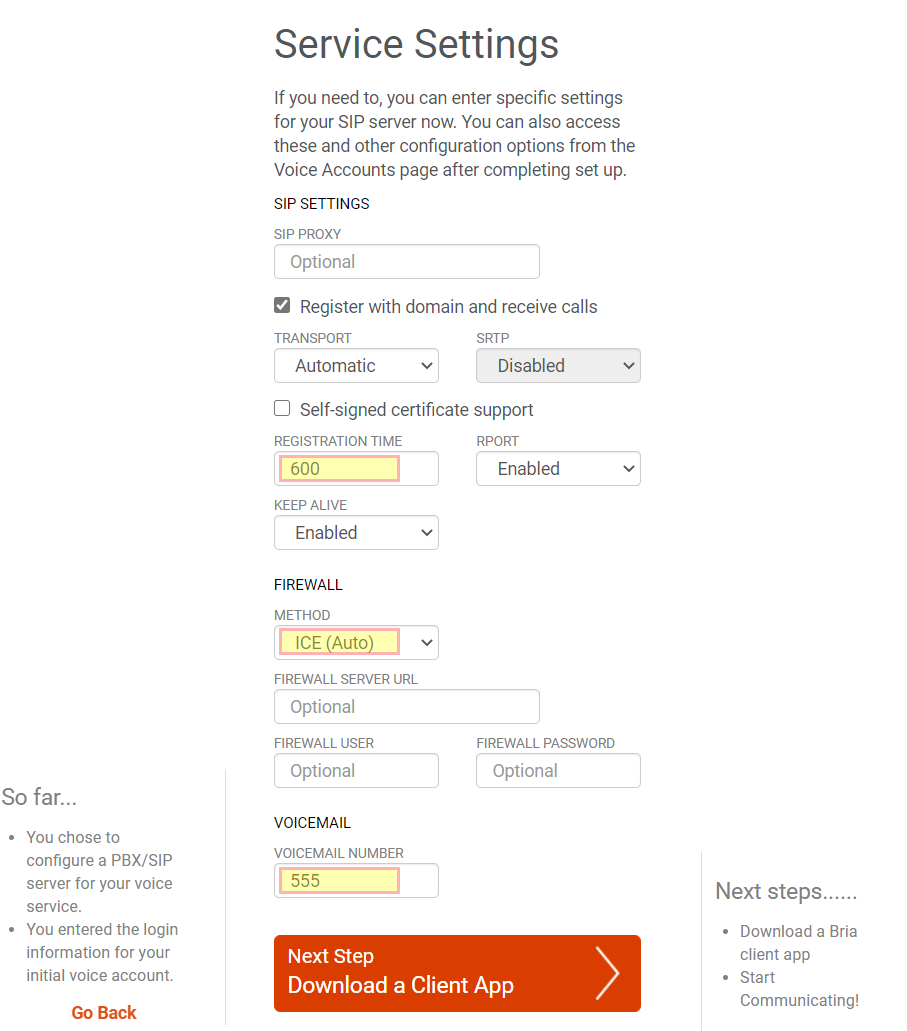
- Click Next Step
- Download your Softphone client
- Click Edit Configuration

- Change the Service Label to Simtex
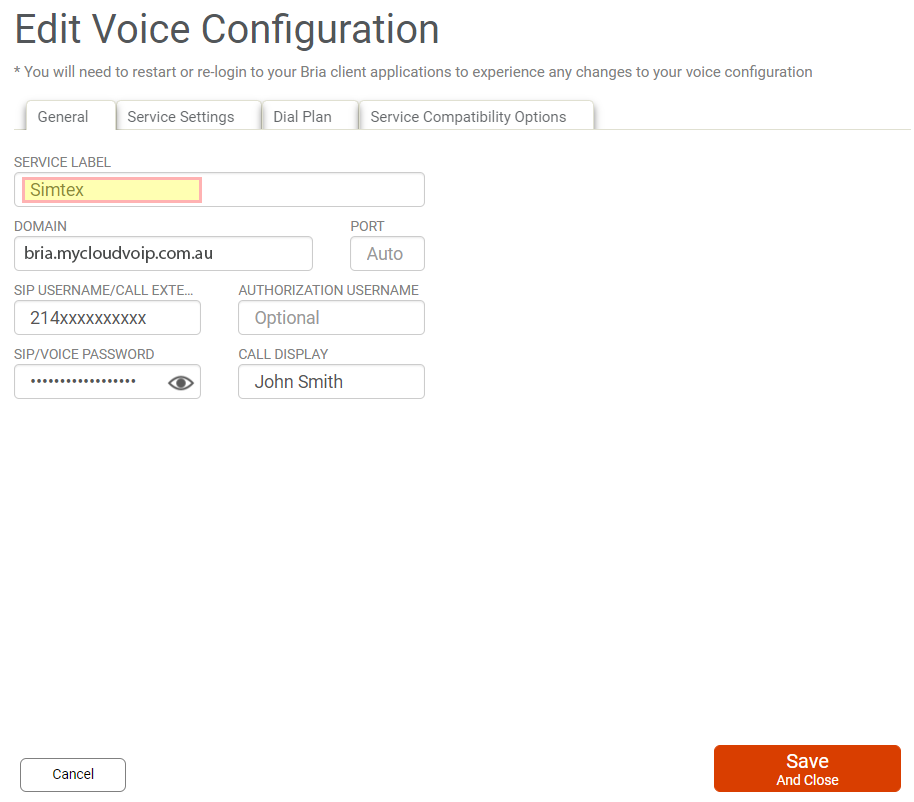
- Under the Dial Plan tab, enter the following…
Perth - WA
+61xxxxxxxxx|+x.T|[9,6]xxxxxxx|0xxxxxxxxx|1800xxxxxx|1300xxxxxx|13[1-9]xxx|0011x.T|[234]xx|5xx];match=1;prestrip=3;pre=0;match=2;prestrip=1;pre=0011;match=3;prestrip=0;pre=08;
Melbourne - VIC
+61xxxxxxxxx|+x.T|[7,8,9]xxxxxxx|0xxxxxxxxx|1800xxxxxx|1300xxxxxx|13[1-9]xxx|0011x.T|[234]xx|5xx];match=1;prestrip=3;pre=0;match=2;prestrip=1;pre=0011;match=3;prestrip=0;pre=03;
Sydney - NSW
+61xxxxxxxxx|+x.T|[7,8,9]xxxxxxx|0xxxxxxxxx|1800xxxxxx|1300xxxxxx|13[1-9]xxx|0011x.T|[234]xx|5xx];match=1;prestrip=3;pre=0;match=2;prestrip=1;pre=0011;match=3;prestrip=0;pre=02;
Brisbane- QLD
+61xxxxxxxxx|+x.T|[3,4,5]xxxxxxx|0xxxxxxxxx|1800xxxxxx|1300xxxxxx|13[1-9]xxx|0011x.T|[234]xx|5xx];match=1;prestrip=3;pre=0;match=2;prestrip=1;pre=0011;match=3;prestrip=0;pre=07;
Adelaide - SA
+61xxxxxxxxx|+x.T|[7,8][0,1,2,3,4]xxxxxx|0xxxxxxxxx|1800xxxxxx|1300xxxxxx|13[1-9]xxx|0011x.T|[234]xx|5xx];match=1;prestrip=3;pre=0;match=2;prestrip=1;pre=0011;match=3;prestrip=0;pre=08;
Hobart- TAS
+61xxxxxxxxx|+x.T|[6]xxxxxxx|0xxxxxxxxx|1800xxxxxx|1300xxxxxx|13[1-9]xxx|0011x.T|[234]xx|5xx];match=1;prestrip=3;pre=0;match=2;prestrip=1;pre=0011;match=3;prestrip=0;pre=03;
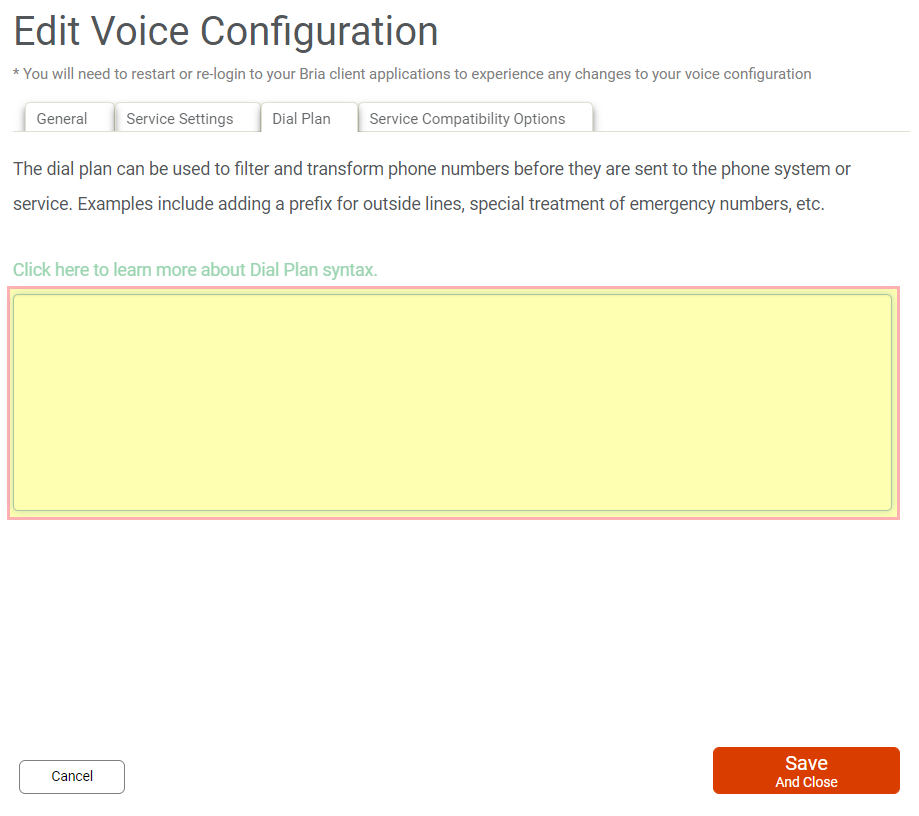
- Click Save and Close
Codec and Other
- Click Settings and Preferences along the top
- Adjust the Virtual Meeting Room region to Asia
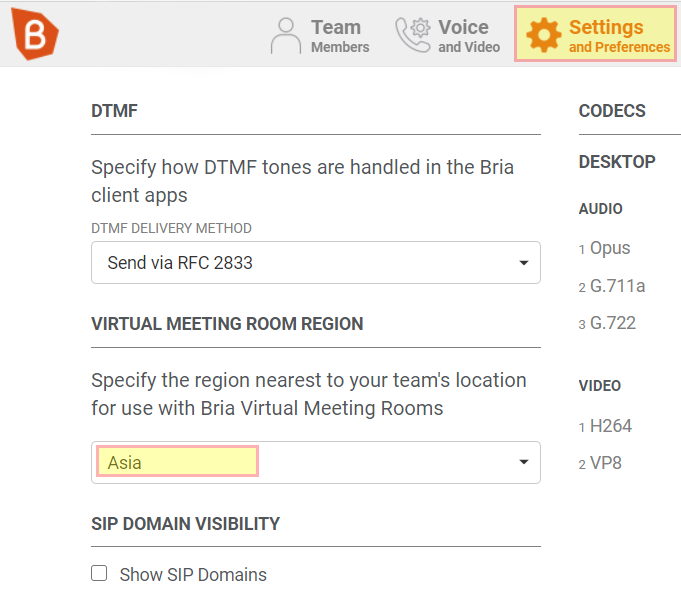
- Click on the cog next to CODECS
- Untick options and drag order to select the following for Desktop, Mobile and Wifi:
- Opus
- G.711a
- G.722
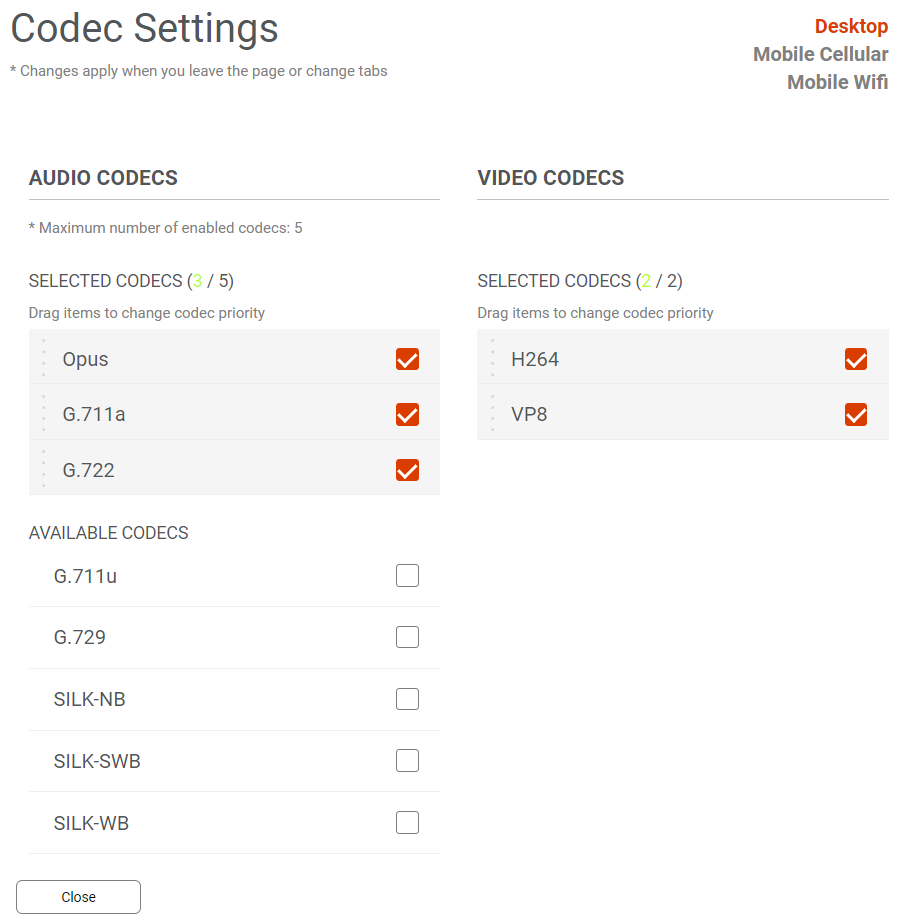
- Click Close
Using Apps
Download Bria for Windows, Mac, iOS and Android here
Each user logs into Bria with the email address and password setup earlier. The Bria platform automatically passes the Simtex username/password as well as other configuration items to the Bria software. No other configuration is needed for the Bria software.
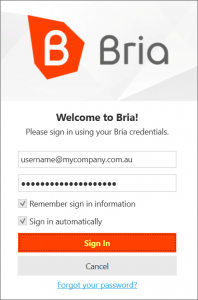
You can login to multiple apps or devices simultaneously, ie desktop, and iOS. Please contact Simtex Support to ensure you have multiple device support enabled.
