Introduction
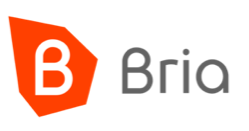
Bria Enterprise is a professional, unified communications application designed for businesses of all sizes. It provides a seamless experience for voice and video calls, messaging, presence, and collaboration across various devices and platforms. This guide will walk you through the process of setting up Bria Enterprise on different operating systems.
What is Bria Enterprise?
Bria Enterprise is a sophisticated VoIP softphone solution that integrates with your existing phone system, offering advanced call handling features, HD voice and video calling, presence management, messaging, and more. It’s designed to work across multiple platforms, ensuring that you stay connected and productive wherever you are.
Prerequisites
Before setting up Bria Enterprise, ensure you have the following:
- Bria Enterprise login credentials from us (username & password)
- A stable internet connection
- The device you want to set up (Windows PC, macOS, iOS, or Android)
Setup on Windows
- Download the Bria Enterprise Installer:
- Install Bria Enterprise: Run the downloaded installer and follow the on-screen instructions to complete the installation.
- Launch and Configure: Open Bria Enterprise, enter the provided login credentials (username & password).
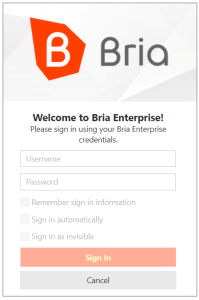
- Test the Setup: Make a test call to ensure everything is functioning correctly.
Setup on macOS
- Download the Bria Enterprise Installer:
- Install Bria Enterprise:Open the downloaded .dmg file and drag the Bria Enterprise icon to the Applications folder.
- Launch and Configure:Open Bria Enterprise from the Applications folder, enter your login credentials (username & password).
- Test the Setup:Make a test call to ensure proper setup.
Setup on iOS
- Download the App:
- Install and Open:Install the app and open it.
- Configure:Enter the provided login credentials (username & password).
- Test the Setup:Make a test call to verify the setup.
Setup on Android
- Download the App:
- Install and Open:Install the app and open it.
- Configure:Enter your login credentials (username & password).
- Test the Setup:Make a test call to ensure everything is set up correctly.
User Guides
- Bria Enterprise Desktop User Guide (Windows & macOS)
- Bria Enterprise iOS User Guide
- Bria Enterprise Android User Guide
Troubleshooting
If you encounter any issues during the setup process, try the following:
- Ensure your internet connection is working as per usual, try turning off wifi on your mobile device.
- Verify that you have entered the correct login credentials.
- Restart the application or device.
FAQs
What should I do if I forget my Bria Enterprise password?
Please contact our operations centre – 1300 888 519 or e-mail [email protected]
Can I use Bria Enterprise on multiple devices simultaneously?
Yes, Bria Enterprise supports multiple devices, allowing you to stay connected across all your devices.
How do I update Bria Enterprise?
Updates will take place within the Bria app itself, or via your mobile app store.
