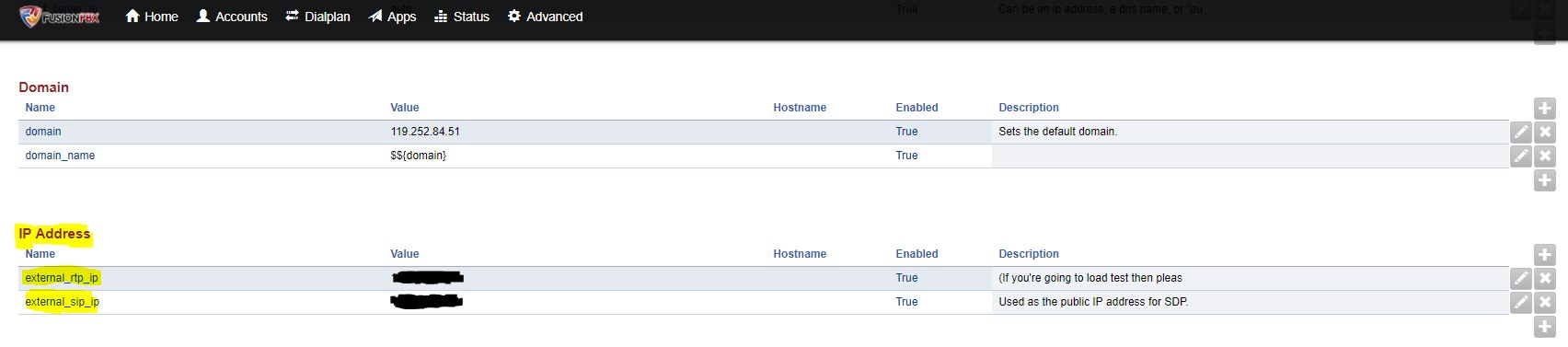This is a step-by-step procedure to setup a Simtex SIP trunk with Fusion PBX.
Our guide assumes you have already set the server up, and have the web-based GUI up and running.
If not installation guides and information can be found here: FusionPBX.
Requirements
- Simtex Account Number
- Simtex PIN / Password
- DID’s
- FusionPBX platform installed
High Availability SIP Trunk
FusionPBX based on Freeswitch supports the use of SIP SRV records so that if one of our server farms is not reachable, your FusionPBX server will automatically failover to our backup platforms.
Simtex SIP Trunks
Please refer to our product pages for information on how to sign up.
Setup Guide
Destination (Inbound Routes) Setup
SIP Profile Configuration
One of the first things that we need for FusionPBX to be able to communicate with our server is set up your public IP within the system.
To do this we need to go to the Advanced menu and select the Variables option, from here we are looking for the IP Address section and enter the public facing IP address of your connection as shown below.
By default Gateways will be using the External SIP profile and by default this uses port 5080 there is no need to change this but you will need to keep this in mind if your firewall is locked down.
If you are wanting to change the port that it uses find the external_sip_port variable on the above Variables page and set to the port you wish to use.
Gateway Configuration
We will be using an SRV record for your FusionPBX server to connect to our servers.
SIP Server:
- sip.simtex.com.au
Username: 7xxxxxxx
Password: xxxxxxxx
From User: 7xxxxxxx (same as username)
From Domain: XXX.XXX.XXX.XXX (your public IP address)
Realm: sip.simtex.com.au

Next we need to open the Advanced section and enter the following:
Distinct To: True
Auth Username: 7xxxxxxx (same as username)
Extension: 7xxxxxxx (same as username)
Register Transport: udp
Caller ID in From: True
SIP CID Type: rpid
Extension In Contact: True
Channels: Inbound channels that have been purchased
For security reasons, it’s best to limit the quantity of channels to the amount you will actually need in day to day use

Extension Configuration
Next we need to add extension to the system, to do this go to the Accounts menu and select Extensions, If you are want to create numerous extension the interface allows you to simply do this by using the Range option, simply put the first extension number in the Extension section.
Values that need to be specified:
Extension, Effective Caller ID Name, Effective Caller ID Number, Outbound Caller ID Name, Outbound Caller ID Number.
If not specified the Voicemail Password will auto generate. The password for the extension will be available once the extension/s have been created.
An parameter that can be set is the Force ping option under the advance section, This will send OPTIONS packets to detect if extension is reachable.

Ring Group Setup
Now that the extension have been configured we can setup Ring Groups and other options. For a basic configuration we will be setting up a single ring group for inbound calls.
Values which need to be specified:
Name, Extension, Strategy, Destinations, Timeout Destination.
A good description is always useful too.

Destination (Inbound Routes) Setup
To setup Destinations we need to go to the Dialplan menu, from there select Destinations.

To Add a new Destination Click on the “+” icon on the right hand side.
From here the following values which need to be specified:
Destination, Actions, Domain(should be the default in most circumstances), Enabled and Again a good Description is always useful too.
Under Actions, we can select the previously created Ring Group.

Outbound Route Setup
FusionPBX uses Regex(Regular expressions) to be able to match on numbers to determine what to do with them. For the best matching on dialed numbers the following regular expressions should be set up.
| Type of number | Regular expression | Examples |
|---|---|---|
| Local number with Area code prepended | ^(\d{8})$ | 94883344 |
| Interstate dialling including area code | ^(0[2-9]\d{8})$ | 61894883344 |
| Emergency calls | ^(000)$ | 000 |
| 1300/1800 Numbers | ^(1[38]00\d{6})$ | 1300888519 |
| 13 Numbers | ^(13[1-9]\d{3})$ | 131313 |
| International Numbers | ^(0011\d{1,15})$ | 0011 61 8 9488 3344 |